Introduction
This is an Example to Refresh the Previous Screen after Going Back to the old Screen in React Native using React Navigation. If you are familiar with the navigation in React Native then I hope you very well know React Navigation. We have also used the same navigator for this example.
While working with multiple screens we usually switch between screens and sometimes wants to refresh the previous screen as the result set should change. If we talk about React Navigation it does not provide the default refresh facility as in most of the cases we do not want to rerender the view. So we have to add some extra things to refresh the previous screens while going back.
To refresh the previous screen when going back
As a JavaScript developer, we very well know about the listeners. In this case, we will also use a listener called focus to find the current state of the Screen/ Activity.
To apply focus listener
const unsubscribe = navigation.addListener('focus', () => {
// Do whatever you want
});To remove the listener
unsubscribe;In this example, we will create 2 Screens FirstPage and SecondPage and will make a count on both the screens to see whether it is refreshing or not. If we run the application without the didFocus listener we have no way to reset the counter when coming back to FirstPage so counter will increase as we are unable to refresh the screen but in other condition when we apply the didFocus listener we can reset the counter or basically we can say that we can refresh the screen. So Let’s get Started with example.
To Make a React Native App
Getting started with React Native will help you to know more about the way you can make a React Native project. We are going to use react native command line interface to make our React Native App.
If you have previously installed a global react-native-cli package, please remove it as it may cause unexpected issues:
npm uninstall -g react-native-cli @react-native-community/cliRun the following commands to create a new React Native project
npx react-native init ProjectNameIf you want to start a new project with a specific React Native version, you can use the --version argument:
npx react-native init ProjectName --version X.XX.XNote If the above command is failing, you may have old version of react-native or react-native-cli installed globally on your pc. Try uninstalling the cli and run the cli using npx.
This will make a project structure with an index file named App.js in your project directory.
Installation of Dependencies
To navigate between screens we need to add react-navigation and other supporting dependencies.
To install the dependencies open the terminal and jump into your project
cd ProjectName1. Install react-navigation
npm install @react-navigation/native --save2. Other supporting libraries react-native-screens and react-native-safe-area-context
npm install react-native-screens react-native-safe-area-context --savereact-native-screens package requires one additional configuration step to properly work on Android devices. Edit MainActivity.java file which is located in android/app/src/main/java/<your package name>/MainActivity.java.
Add the following code to the body of MainActivity class:
@Override
protected void onCreate(Bundle savedInstanceState) {
super.onCreate(null);
}and make sure to add the following import statement at the top of this file below your package statement:
import android.os.Bundle;This change is required to avoid crashes related to View state being not persisted consistently across Activity restarts.
3. For the Stack Navigator install
npm install @react-navigation/native-stack --saveCocoaPods Installation
Please use the following command to install CocoaPods
npx pod-installProject Structure
To start with this Example you need to create a directory named pages in your project and create two files FirstPage.js and SecondPage.js
Code
Now Open App.js in any code editor and replace the code with the following code
App.js
// Refresh Previous Screen after Going Back in React Navigation
// https://aboutreact.com/refresh-previous-screen-react-navigation/
import React from 'react';
import {NavigationContainer} from '@react-navigation/native';
import {createNativeStackNavigator} from '@react-navigation/native-stack';
import FirstPage from './pages/FirstPage';
import SecondPage from './pages/SecondPage';
const Stack = createNativeStackNavigator();
const App = () => {
return (
<NavigationContainer>
<Stack.Navigator initialRouteName="FirstPage">
<Stack.Screen
name="FirstPage"
component={FirstPage}
options={{
title: 'First Page', //Set Header Title
headerStyle: {
backgroundColor: '#f4511e', //Set Header color
},
headerTintColor: '#fff', //Set Header text color
headerTitleStyle: {
fontWeight: 'bold', //Set Header text style
},
}}
/>
<Stack.Screen
name="SecondPage"
component={SecondPage}
options={{
title: 'Second Page', //Set Header Title
headerStyle: {
backgroundColor: '#f4511e', //Set Header color
},
headerTintColor: '#fff', //Set Header text color
headerTitleStyle: {
fontWeight: 'bold', //Set Header text style
},
}}
/>
</Stack.Navigator>
</NavigationContainer>
);
};
export default App;Open FirstPage.js in any code editor and replace the code with the following code.
FirstPage.js
// Refresh Previous Screen after Going Back in React Navigation
// https://aboutreact.com/refresh-previous-screen-react-navigation/
import React, {useEffect, useState} from 'react';
import {Button, View, Text, SafeAreaView} from 'react-native';
const FirstPage = ({navigation}) => {
const [count, setCount] = useState(0);
useEffect(() => {
// Interval to update count
const interval = setInterval(() => {
setCount((count) => count + 1);
}, 1000);
// Subscribe for the focus Listener
const unsubscribe = navigation.addListener('focus', () => {
setCount(0);
});
return () => {
// Clear setInterval in case of screen unmount
clearTimeout(interval);
// Unsubscribe for the focus Listener
unsubscribe;
};
}, [navigation]);
return (
<SafeAreaView style={{flex: 1}}>
<View style={{flex: 1, padding: 16}}>
<View
style={{
flex: 1,
alignItems: 'center',
justifyContent: 'center',
}}>
<Text
style={{
fontSize: 25,
textAlign: 'center',
marginBottom: 16,
}}>
This is the First Page of the app
</Text>
<Text style={{textAlign: 'center', paddingVertical: 10}}>
Counter will reset when you came back from Second Screen
</Text>
<Text>Count: {count}</Text>
<Button
title="Go to Second Sreen"
onPress={() => navigation.navigate('SecondPage')}
/>
</View>
<Text style={{textAlign: 'center', color: 'grey'}}>
www.aboutreact.com
</Text>
</View>
</SafeAreaView>
);
};
export default FirstPage;Open SecondPage.js in any code editor and replace the code with the following code.
SecondPage.js
// Refresh Previous Screen after Going Back in React Navigation
// https://aboutreact.com/refresh-previous-screen-react-navigation/
import React from 'react';
import {View, Text, SafeAreaView} from 'react-native';
const SecondPage = () => {
return (
<SafeAreaView style={{flex: 1}}>
<View style={{flex: 1, padding: 16}}>
<View
style={{
flex: 1,
alignItems: 'center',
justifyContent: 'center',
}}>
<Text
style={{
fontSize: 25,
textAlign: 'center',
marginBottom: 16,
}}>
This is Second Page of the App
</Text>
</View>
<Text style={{textAlign: 'center', color: 'grey'}}>
www.aboutreact.com
</Text>
</View>
</SafeAreaView>
);
};
export default SecondPage;To Run the React Native App
Open the terminal again and jump into your project using.
cd ProjectName1. Start Metro Bundler
First, you will need to start Metro, the JavaScript bundler that ships with React Native. To start Metro bundler run following command:
npx react-native startOnce you start Metro Bundler it will run forever on your terminal until you close it. Let Metro Bundler run in its own terminal. Open a new terminal and run the application.
2. Start React Native Application
To run the project on an Android Virtual Device or on real debugging device:
npx react-native run-androidor on the iOS Simulator by running (macOS only)
npx react-native run-iosOutput Screenshots
Without Refresh Event Listener (Without didFocus)
With Refresh Event Listener (With didFocus)
Output in Online Emulator
This is how you can Refresh the Previous Screen after Going Back in React Navigation. If you have any doubts or you want to share something about the topic you can comment below or contact us here. There will be more posts coming soon. Stay tuned!
Hope you liked it. 🙂







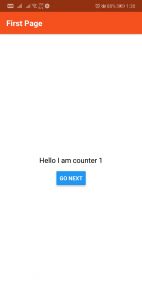

Man… You save my life again. Thank you so much. Works perfectly for me.
hi you can aslo use state params context to load Previous Screen When Going Back.
this.props.navigation.state.params.context.YOUR-FUNCTION-NAME-ON-PREVIOUS-SCREEN();
like
function(){
if(something == true){
this.props.navigation.state.params.context.function1(); // run function on pre screen
this.props.navigation.navigate(“Previous Screen”); // to go back
}
}
Thank you for sharing 🙂
Thanks for taking time to write up the article. it helped me. Appreciate your time. Thank you!
Estoy usando un didmount para cargar los datos de mysql(pantalla A) al ir a una pantalla B y actualizar esos datos. regreso a pantalla A pero esos datos no se actualizaron .ayuda
Hey hi, It does not refresh the whole screen. It just calls the function associated with the ‘didFocus’. If you see in this example I have used this.setState({ count: 0 }); to reset my state. So put all your code in a method and call the method from function associated with ‘didFocus’